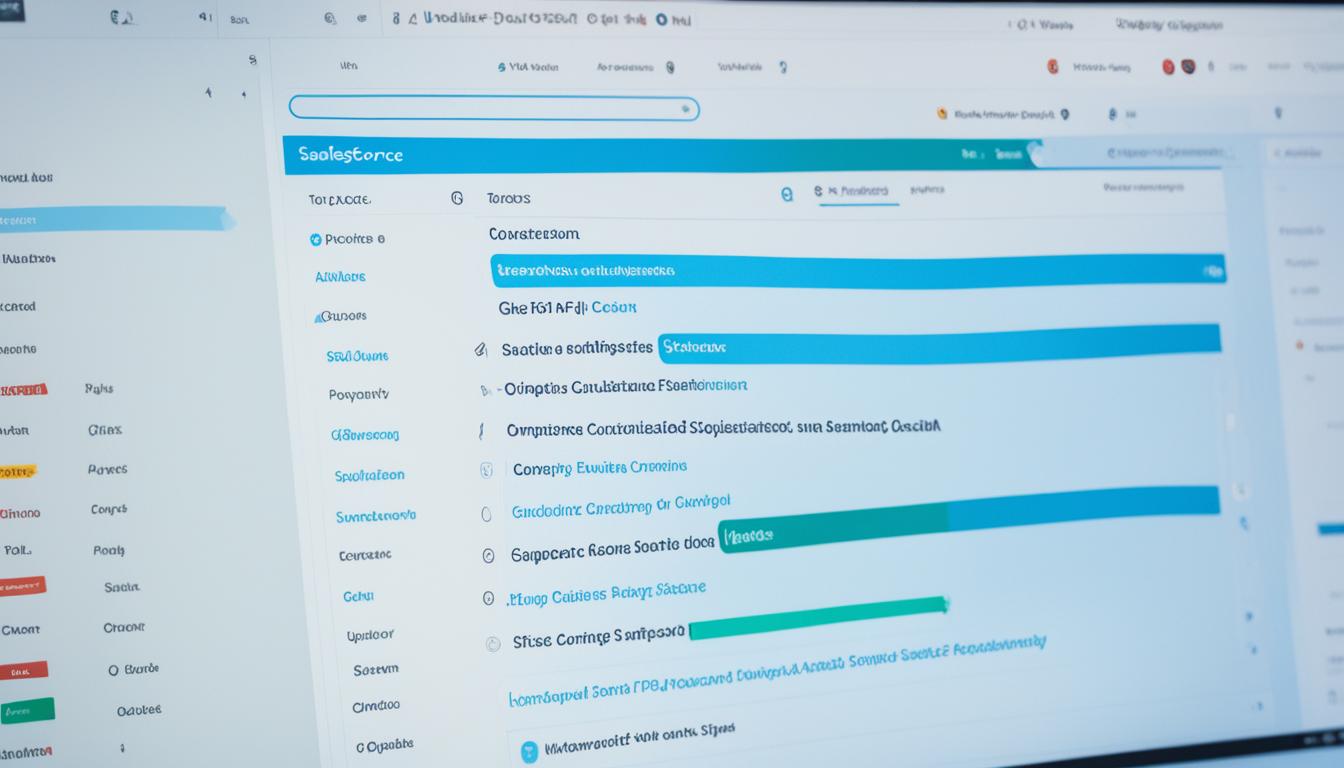
In this comprehensive guide, I’ll walk you through customizing Salesforce. I’ll show you how to tailor it to your company’s unique needs. With Salesforce’s customization features, you can make your CRM work better for you.
First, imagine you run a growing e-commerce site. Your customer base is getting bigger, making it harder to stay organized. A standard CRM just doesn’t cut it anymore.
You turn to Salesforce, a top CRM platform. But, using it as is doesn’t seem to fit your needs. This is where customizing Salesforce becomes essential.
You start tailoring Salesforce to your business. You explore custom objects, automation through Apex triggers, and the creation of custom interfaces with Visualforce pages. You also learn how to use Lightning components to improve user experience, and Process Builder and Flow to simplify and automate tasks.
I will guide you through each customization step. You’ll learn how to automate, make reports, and keep your data accurate. Customizing Salesforce gives you many ways to improve your business.
Key Takeaways:
- Salesforce customization helps companies meet their specific CRM needs.
- Essential customization tools include custom objects, Apex triggers, and Lightning components.
- By customizing Salesforce, you enhance the user’s experience and make operations smoother.
- Follow this guide to learn how to customize Salesforce step by step.
- Adapting Salesforce to your business ensures you use its full potential.
Understanding Salesforce Customization
It’s key to grasp what Salesforce customization involves before we start. We will look at custom objects, Apex triggers, Visualforce pages, and Lightning components. These are important parts of changing Salesforce to fit your needs.
Customizing Salesforce makes your CRM fit your business better. It lets you create a customized workflow, improve user experience, and automate tasks. This can make your business more efficient and effective.
Custom Objects: Custom objects are essential for making Salesforce your own. They let you design databases for your unique business needs. You can add custom fields, set up relationships, and design how pages look.
Apex Triggers: These are chunks of code that run when certain events happen in Salesforce. They help you automate tasks and keep your data consistent. For example, you can make it so that when a record changes, other fields update automatically.
Visualforce Pages: Visualforce gives you a way to design custom interfaces in Salesforce. It lets you make pages that look and feel the way you want. These can be part of the regular Salesforce view or stand alone.
Lightning Components: Lightning components are the new way to make interfaces in Salesforce. They use a powerful framework for quick and interactive pages. You can add them to your existing pages or even create new apps.
We will go into more detail in the next parts. There, we’ll give clear examples and explanations. With Salesforce customization, you can make the system perfect for your business. It’s all about turning its features into benefits for you.
Getting Started with Custom Objects
Custom objects are crucial for tailoring Salesforce to fit your business needs. They let you create unique data structures. This makes it simpler to handle and review the key info for your organization.
Custom objects work like database tables for storing different data types. They can be linked to standard Salesforce objects or used on their own. You get to decide the fields, relationships, and actions they should follow. This fits your business’s needs perfectly.
Creating these objects is easy with Salesforce’s point-and-click features. You define the object’s characteristics like its name and fields. You then pick what type of data they hold – text, numbers, dates, or something else.
If your business is in recruitment, for example, you can create a “Job Posting” custom object. This would have fields like job title, location, and deadline.
Custom objects offer more than just fields for data. You can also set up links between them. This helps show how different data points are connected or influence each other. The links can be simple or complex, depending on what you need.
Here’s an example for better clarity. Say you need to track your sales team’s success. You could make a “Sales Performance” object. It would track a sales rep, the month, and the amount sold. By updating this regularly, you get detailed reports on how each team member is doing.
Custom objects are the key to advanced Salesforce tools like automation and data analysis. They unlock more of what Salesforce can do. This helps make Salesforce fit your unique business needs better.
Custom Object Best Practices
To work well with custom objects, some best practices will help:
- Plan your data model carefully before adding custom objects. This prevents making things too complicated.
- Use a consistent naming style for custom objects and their fields. It makes things clearer for everyone.
- Update your custom objects when your business changes. It makes sure they keep being helpful.
- Teach your team how to work with the custom objects. This ensures they help your business as much as possible.
Following these practices ensures custom objects bring the maximum benefit. It makes your Salesforce setup really work for your business.
Automating Processes with Apex Triggers
Apex triggers in Salesforce let you automate tasks and make your work easier. They can update records, send messages, or do complicated math at a snap.
So, how do you work with Apex triggers?
1. Understanding the Basics
First, know this about Apex triggers. They’re code pieces that run before or after certain actions, like adding a record. You can use them on any object in Salesforce to speed up your tasks.
2. Writing Apex Triggers
To make an Apex trigger, you write code on Salesforce’s platform. This code decides what your trigger does when a certain event occurs. You can start from scratch or use templates to make it easier.
Make sure your code can handle working with lots of records all at once. This keeps your Salesforce running smoothly.
3. Trigger Execution
When a record event happens, like making a new one, your Apex trigger takes action. It can do lots of tasks in response to these events, making your work more automatic.
4. Best Practices for Apex Triggers
It’s key to do things right with Apex triggers. Name things well, handle errors, and stick to Salesforce’s rules. This makes your code better.
5. Testing and Debugging
After writing, always test and fix your Apex triggers. Salesforce has tools for this. Good testing stops future problems in your Salesforce work.
In the end, Apex triggers are very useful in Salesforce. By knowing the basics, writing good code, and following best practices, you can do a lot. They help make your work smoother and more efficient.
Designing Custom User Interfaces with Visualforce Pages
Visualforce Pages give you a strong way to change user interfaces in Salesforce. With them, you can make every user’s experience right for your business or brand. They let you create both simple forms and complex dashboards with ease.
Visualforce Pages are made from HTML, CSS, and Apex code. They let you build unique interfaces in Salesforce. These pages make everything interactive and engaging for users.
Incorporating Visualforce Pages Into Salesforce
To start, head to the Salesforce Developer Console. Here you can make new pages or update old ones. The console makes it easy to keep track of your designs.
When designing, think hard about how you want to show the information. Make sure it’s easy for users to use. This makes your pages work better for everyone.
Visualforce Pages make it easy to work with Salesforce data. You can show standard or custom data and add helpful features. Apex code helps you make your pages do more.
Customizing Visualforce Pages with CSS
Make your pages stand out even more with custom CSS. You can change how your pages look to match your brand. This makes them more visually attractive to users.
Use Salesforce’s Lightning Design System for a professional look. It has styles and components that keep everything looking good. This system can save you time and make your pages look polished.
You get a lot of freedom with Visualforce Pages. Use them to make any kind of form, dashboard, or custom interface you need. They give you the power to shape Salesforce how you want.
Enhancing User Experience with Lightning Components
Lightning Components are an amazing way to make Salesforce better. Developers use them to make custom looks and features. This makes everything look great and work well too.
These components help make designs that work on any device. They can make things easier to navigate or show data better. Even complex tasks can be simpler with them.
One big plus is how easy it is to build with them. Each part does its own job. And you can mix and match them easily. This saves time and makes the app better.
Developers can make pages and tools that fit a business perfectly. These tools work smoothly with data on Salesforce. So, users can do their work the way they like.
You could build a sales dashboard with them. It would show real-time sales, how well the team is doing, and tips. With a few changes, you could make it perfect for your team.
Also, developers can tweak things with JavaScript and CSS. This means making it look how your company wants. So, everything feels like it’s your brand.
By using Lightning Components, you’re making Salesforce more user-friendly. This makes people more productive and happier when using it. You can make new apps, make old ones better, or automate stuff with Lightning Components. They allow for a lot of creativity.
Streamlining Processes with Process Builder
Process Builder is a big deal for making things run smoother in Salesforce. It helps with leads, cases, and big plans by cutting down manual work. It gives you control to make your operations more efficient.

What is Process Builder?
Process Builder is a tool that lets you make automated tasks in Salesforce easily. You don’t have to write code. It’s designed to be simple and clear, letting you set up tasks, checks, and results without coding.
How does Process Builder work?
It breaks down into three steps: pick your rules, set your actions, and turn it on. First, pick what will start the automation, such as saving or updating a record. Then, say what the system should do, like send an email or change some data. Finally, you flip the switch to get it going.
Benefits of using Process Builder
Process Builder makes work easier by automating tasks, cutting mistakes, and speeding up tasks. Here’s why it’s great:
- Automation: It quickens those slow, manual steps into automatic actions.
- Streamlining: You can make data and actions flow better between groups and items.
- Consistency: This tool helps keep all your tasks done the same way, every time.
- Flexibility: You can adjust the automation to fit what your business uniquely needs.
Best practices for using Process Builder
Here are tips for getting the most out of Process Builder:
- Plan ahead: Think through your process early, looking at the whole workflow and what you want to achieve.
- Keep it simple: It’s better to keep things easy to understand than to make them complicated. Too complicated can get hard to manage.
- Test thoroughly: Try everything out in a safe place first, before putting it to work for real.
- Document your processes: Write down how your processes work so others can understand and to help you remember changes needed later.
- Monitor and optimize: Don’t forget to continually check and improve your processes as your organization changes.
Process Builder is a tool that can really make a difference by organizing and speeding up tasks in Salesforce. Using it right can make your team more effective and your business more successful.
Creating Dynamic Workflows with Flow
Flow in Salesforce is amazing. It lets you create intelligent workflows that make work easier. This is done using its visual design. It makes your team’s work smoother and more efficient.
With Flow, you can design any workflow you need. It can work with many parts of your business and automate tasks that repeat. For example, you can use it to update data, send alerts, or run special actions. Flow fits your business perfectly.
Flow’s main strength is its simple working style. You don’t have to be a tech expert to use it. Its drag-and-drop system means anyone can build workflows. This puts the power of automation in your hands, without needing a coder.
For instance, automating lead conversions in sales is easy with Flow. It changes leads into deals, assigns them to salespeople, and updates all needed data. This makes your sales smooth, fast, and accurate.
Flow also makes smart decisions. You can set up rules that change paths or start actions based on facts. This makes sure your workflows always do what’s needed, even as your business grows.
Another good thing about Flow is how well it fits with other Salesforce tools. You can use it with Process Builder, Apex triggers, and Lightning to build amazing workflows.
Example Use Case: Streamlining Order Processing
Flow can do real magic in the e-commerce world. Imagine updating orders, keeping stock info right, and sending order confirmations, all automated. This is the power of Flow in action.
Its visual design works perfectly for e-commerce. You can set up how orders move, who does what, and get triggers that tell everyone what’s happening. This makes orders go out fast and keeps customers happy.
With Flow, your business can run smoother and faster. It can cut out manual tasks and make everything work better. Start using Flow and see how it can revolutionize your business.
Ensuring Data Quality with Validation Rules
Data integrity is crucial for a good Salesforce setup. To achieve this, we use validation rules. These rules make sure the data put into Salesforce fits certain criteria.
Validation rules check different fields to keep your data accurate. They look at data formats, follow business rules, and stop wrong or missing info from being added.
With validation rules, you can:
- Get reliable reports and stats by avoiding conflicting data.
- Help users input accurate and complete data, which makes their experience better.
- Lower the chance of data being repeated and errors in your Salesforce organization.
Creating Validation Rules
To make a validation rule in Salesforce, first find the Object Manager and pick an object. Then find the Validation Rules section and click New Rule.
Give the rule a name, pick an error message, and set the formula. The formula shows what the rule is checking for. You can use different functions, symbols, and fields to make rules.
After making the rule, try it out. If the rule fits but the data doesn’t, Salesforce will not save the info.
Managing Validation Rules
To see and handle rules, find the object’s details on the Object Manager. Then pick the Validation Rules part. From here, you can edit, turn on or off, or get rid of rules as you need to.
Always update your rules to keep up with any business or data changes. This helps your system maintain high data quality.
Trust that Salesforce’s data is good when you use validation rules. By ensuring data is right, you can get the most out of your CRM and make smart business choices.
Take a look at the image below for a visual representation of validation rules in Salesforce:
Maximizing Data Analysis with Formula Fields and Report Types
Formula fields and report types help analyze data in Salesforce. They allow you to see trends and insights. This helps in making smart business choices.
Formula fields are great for doing calculations in Salesforce. They can do many things, like adding up values, checking data, and more. They let you customize your data to fit your needs.
Report types help you organize data into different displays. You can pick from various styles to show and understand your information. This includes summary reports, matrix reports, or dashboards.
Combining these tools boosts your data analysis power. Formula fields pull out key metrics. Report types then show this data clearly and effectively.
Using Formula Fields for Data Analysis
Formula fields handle complex calculations and data changes. They’re vital for understanding your information in deeper ways. For example, you can see customer sales averages or lead conversions.
They’re also key in making specific data stand out. You can make overdue tasks pop up, for instance. This helps in focusing on what’s most important.
When you make a formula, think about how Salesforce does calculations. Using the right functions and formats is crucial. It makes your formulas really powerful for analysis.
Utilizing Report Types for Data Visualization
Report types are the basis of good reports and dashboards. They define what data and connections you can show. Choosing the right type helps hone in on important info.
There are many ways to show your data thanks to various report types. Summary reports give an overall look. Matrix reports compare data from different angles.
Interactive dashboards use these report types for dynamic data insights. You can personalize the dashboards to highlight important metrics. This makes understanding your data easier.
Knowing which report types to use is key. Choose wisely to get the best out of your data analysis.
Conclusion
Customizing Salesforce is vital for making your CRM suit your business perfectly. This step-by-step guide lets you use Salesforce’s customization options fully. It helps push your business to new heights of success.
See how FieldAx can transform your Field Operations.
Try it today! Book Demo
You are one click away from your customized FieldAx Demo!
FAQ
What is Salesforce customization?
What are custom objects in Salesforce?
How can I automate processes in Salesforce?
What are Visualforce pages?
How can Lightning components enhance user experience?
What is Process Builder in Salesforce?
How can I create dynamic workflows in Salesforce?
What are validation rules in Salesforce?
How can formula fields and report types help with data analysis?
Author Bio
Co-Founder & CMO at Merfantz Technologies Pvt Ltd | Marketing Manager for FieldAx Field Service Software | Salesforce All-Star Ranger and Community Contributor | Salesforce Content Creation for Knowledge Sharing





